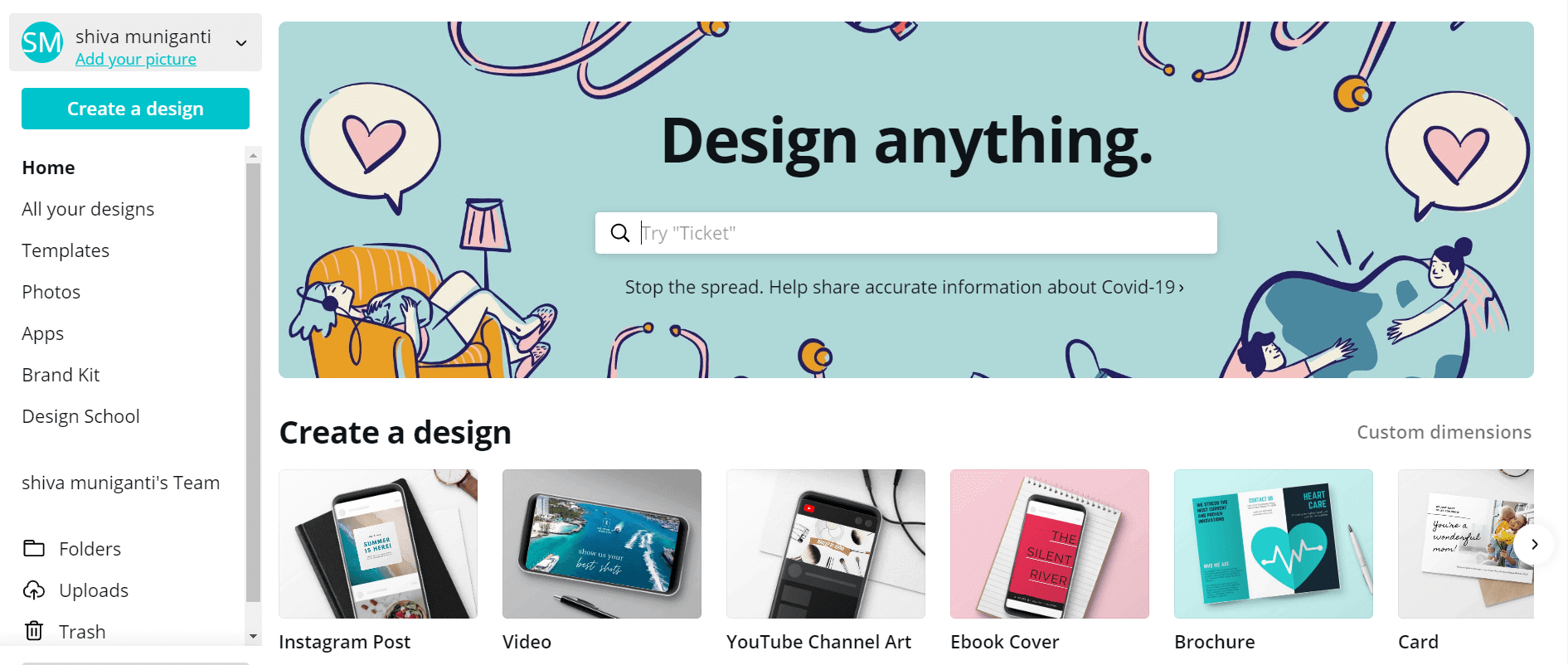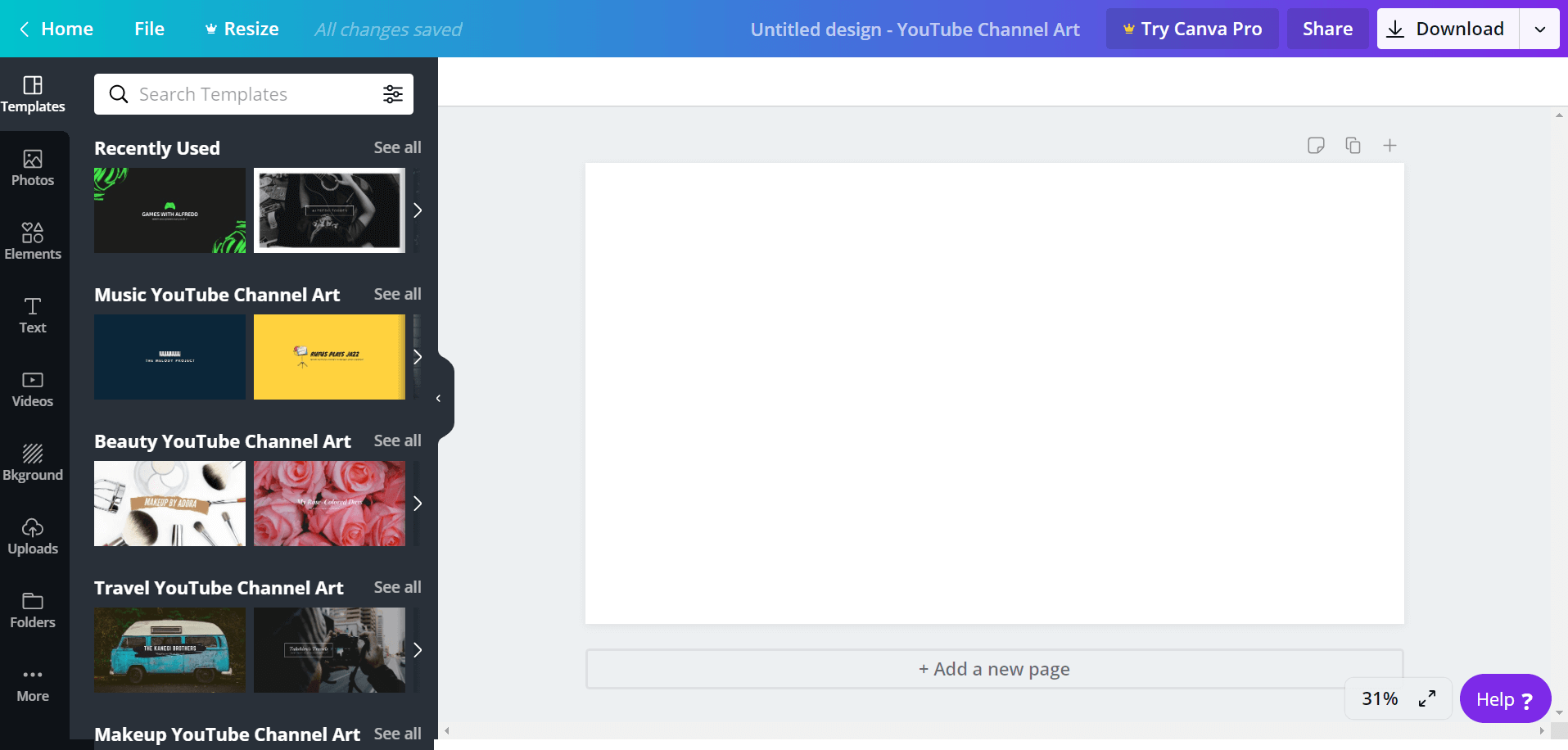Canva is one of the most popular graphic designing platforms. Today in this article, I am going to explain about Canva and following are the things
Table of Contents
- Introduction about Canva
- Features
- Canva templates
- What is the Canva app?
- How to use Canva
- Advantages
- Canva vs Crello
- Prizing
- Conclusion
- FAQ
Introduction about Canva:
Here firstly we look at what is Canva?

Canva is a tool that serves handy for designing purposes, the persons with no knowledge about graphic designing can also use this for designing purposes.
It allows you to modify or change the already prepared designs by some experts just by clicking and editing.
Its interface is user-friendly, you can edit designs just by drag and drop method and you can also download your designs free of cost.
Canva Features:
As it is the most widely used platform, it always improvised by adding new features time to time
Note:
Following are some of the features of Canva, this list includes both free and pro features
- Provides Layouts for every occasion
- allows using free Stock images
- provides a huge library of fonts
- easy drag & drop editor
- provides Custom templates
- allows to Customize branding
- permits to Photo editing
- allows to Resize designs
- permits to Organize images into folders
- allows to Upload fonts
- permits using Transparent backgrounds
- allows using of different Photo filters
- supplies a variety of Icons, shapes & elements
- Provides free tutorials by Blog and website posts
- allows to Share via email, text, and different messaging apps
- permits to Publish for web & print
- allows you to download in different formats like Png, jpeg, pdf and etc.,
Canva templates:
Now let us dive into the custom templates provided by Canva, templates are nothing but already designed models which you use as a reference to design your own.
The following are various templates provided by the it
Facebook post:
This template allows you to create a image which is apt for Facebook news Feed and it also gives an Idea to make professional posts for different occasions.
Instagram post:
The Instagram post is a photo or video uploaded by the user. Usually the Instagram uses the 1080px by 1080px images.
This template allows you to create posts for your Instagram, here you can find a lot of styles, and you have to choose one for yourself.
I personally use these templates for my Instagram Posts
Are you lack of content ideas?
Then you must read our review on buzz sumo

Facebook covers:
A cover is static banner like structure which you use at the top of your profile. Usually Facebook cover uses 820px by 312px
Flyers:
A flyer is a single and unfolded sheet used for promotion purposes. And it does not have a fixed size and it depends on situation you promote. It varies with the purpose of use
Presentations:
Presentation is a document used while demonstrating a topic. You can use this platform to create presentations for office purposes also.
YouTube thumbnails:
Thumbnails of YouTube are nothing but a cover photo that shows/attracts the users to click on your videos. A lot of YouTubers fail at this but it allows you to do this in an excellent way
Cards:
cards are nothing but simple sheet of paper on which you can jot down some notes
Business cards:
Business cards are similar to cards but they have business information printed on it.
Photo collage:
It is a combination of photos placed side by side this platform allows you to design different styles of photo collage
Brochures:
it is a small book or magazine which showcase the information related to product/service or events.
Logos:
The logo is an image that is used to represent your business, and also so many professionals charge thousands of dollars just for creating a single logo.
And also big companies will pay as much as a designer wants if designers work is impressive.
Here in this platform you will find different templates to make your own logo.
Resumes:
Resume is a 1-2 sheet of paper which lists the qualifications of Job seeker, you can create resumes too here.
Poster:
Poster nothing but a large picture used for promotion purposes, you can also create posters here too with readymade template Ideas.
Info-graphics:
Infographics are visual presentations which deliver complex information in a simple way, this platform makes it easier to create infographics here
What is Canva app:
Canva is not only a web-based graphic designing platform, but it also provides the apps for both android and iOS devices.
This app also has the same interface as the website and also easy to use it as both app and website has the same features.
But it may take some extra time in mobile devices as it is hard to drag and drop without a mouse, it usually depends on individuals.
How to use Canva:
Until now you learned different things related to this platform, now let’s see the steps to be followed to make a design
- Create a Canva account
Go to official canva site and click on sign up and enter details.
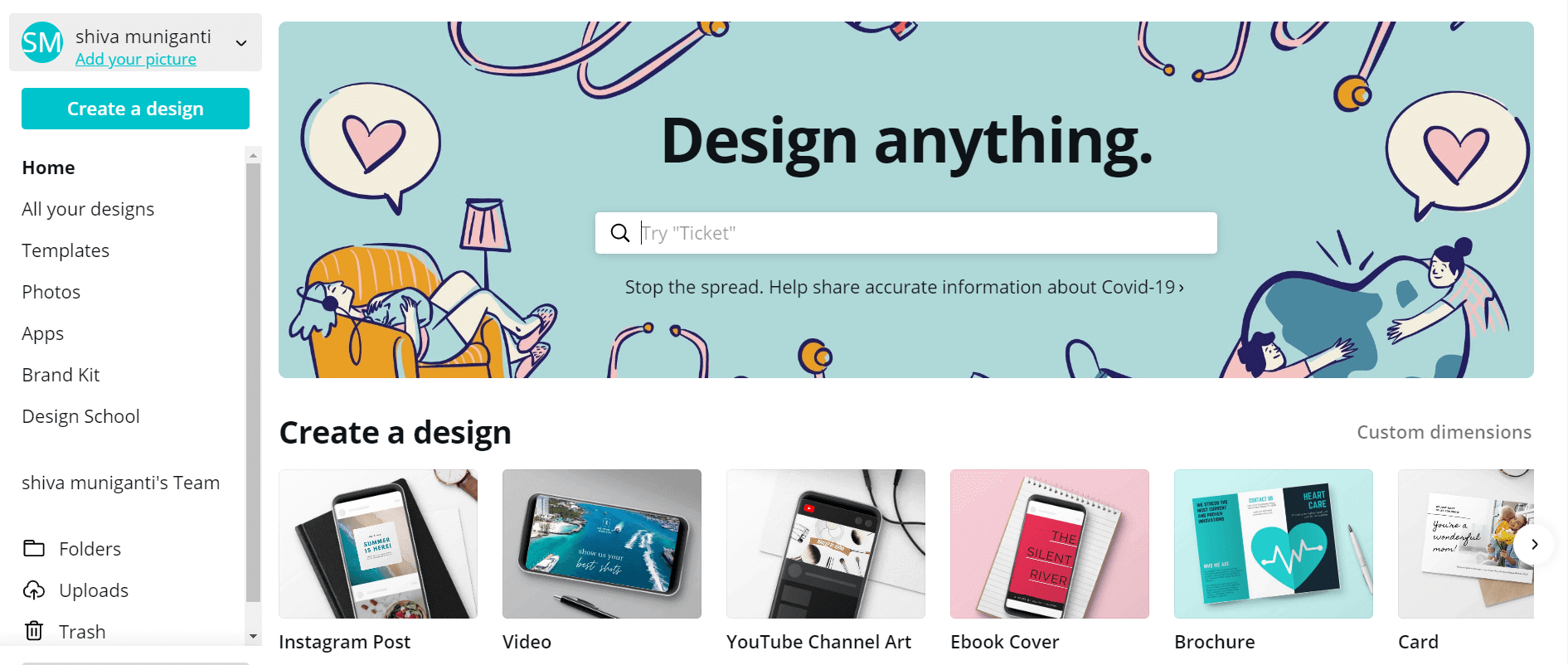
- choose one template
In your dashboard you are allowed to select some pre-made templates and you can edit them according to your need
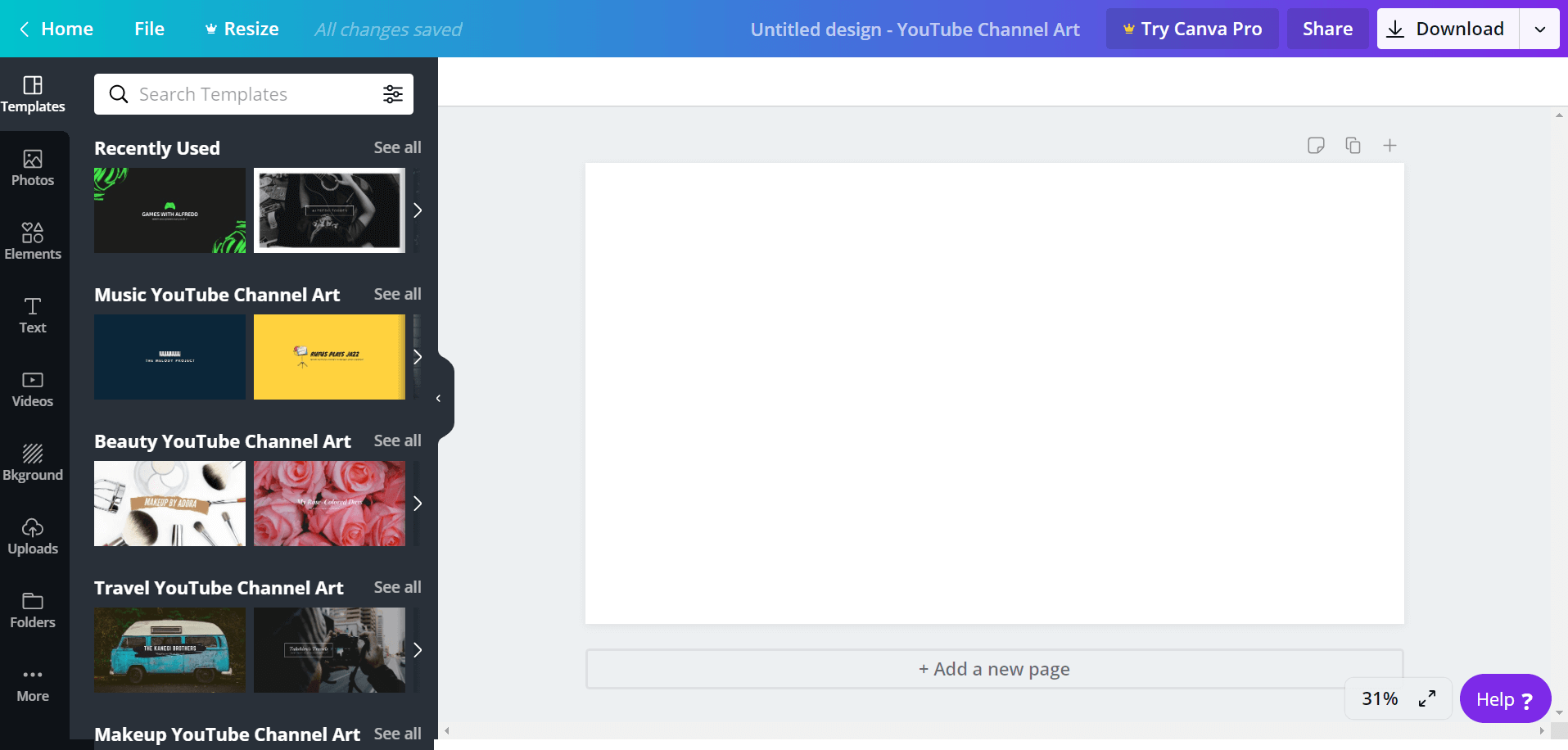
- Edit elements
After that click on the elements of the templates which will allow you to edit it.
For example, if you want to edit a text then click on it, which will allow you to change the font style, font color, font size, and its opacity and etc. - Add Shapes
click on the left menu shapes to add different shapes from the left side menu
- Download your design
Finally, click on the download button at top right corner to download your work
Advantages of canva:
- Easy to use
- Free plan enough is more than enough
- Allows you to upload outside images
- You can download in different formats
- Has separate fixed pre-made templates which will reduce our efforts
- Canva autosaves your work
Canva vs Crello:
Now you can wonder what is Crello? it is also a similar graphic designing platform like Canva.
| Features | Canva | Crello |
| Collaboration | Yes | no |
| autosave | Yes | Yes |
| User interface | Same | Same |
| Free trial | Yes 30 days | Yes,14 day |
| Thousands of templates | Yes | Yes |
| Folders | Limited only 2 | As many as you can create |
| Animation graphics | Yes | Yes |
| Custom font upload | No | Yes |
| Adding multiple pages | Yes | No |
| Resizing ability | No | Yes |
| App | iOS and Android | iOS |

The above comparison table shows the difference between the free plans of Canva and Crello.
You may not familiar with the features in the table. So, let me explain them for you,
Collaboration:
Collaboration nothing but you can manage your work as a team with few members. And Canva allows you to do collab in its free plan also but Crello doesn’t.
Auto save:
Autosave feature saves the changes that you make to a template automatically without clicking on the save button. Now both provide this feature in their free plan.
User interface:
The user interface means the page and editing tools provided. Both have almost a similar interface but the canvas is my favorite.
Free trial:
Free trial means providing using pro features for free for a specific period of time. Both provide a free trial.
Folders:
A folder is a place where place your grouped designs, you can make unlimited folders in Crello and only 2 in Canvas free plan
Custom font upload:
Usually these platforms have different fonts and custom fonts feature allows you to upload your own fonts. Crello only supports this feature in its free plan.
Adding multiple Pages:
This feature allows you to create different pages with the same style. Both have this feature in their free plan.
Resizing ability:
This is an excellent feature of Crello which automatically resizes a single design in such a way that we can use it in different platforms.
For example, you created a design for your Facebook post and you want to use the same image on Instagram also.
To do this, first, you have to download that design and then you have to resize in other software like photoshop and etc., But Crello offers a unique feature that will automatically resize your designs.
Pricing Plans of Canva:
It has three plans namely free, pro, and enterprise. Look these details for more information
Free
Suitable for individuals who works on quick projects $0/forever
Pro
Suitable for individuals and small companies who need more customization $9.95/user/month billed yearly
Enterprise
Suitable for larger teams who require advanced collaboration control $30.00/user/month billed yearly

Source: Pro Plan details
Conclusion:
After all, It is the best tool for newbie graphic designers as it allows you to edit in the drag and drop method.
If you are a beginner then you must try Canva
Now let us locate most frequently asked questions which are worrying so many newbies
Frequently Asked Questions:
Answer is No, you cannot use it offline
No, it doesn’t allows you to edit videos
No, but it allows you to use some free and paid stock videos
No, it doesn’t allow you edit PDFs. But it allows you save in the format of PDF
They run a program named Canva contributor. Which allows individuals to upload their own photos and make money
Yes, the Free images are copyright free
Yes, predefined templates are free as well as paid
They earn through paid subscriptions
Simple, click on transparent file while downloading your design
No, it cannot open PSD files
A most critical question, it depends on the individuals using the platform.
Canva is best for people who don’t know much about graphic designing and Photoshop is for professional graphic designers
You can find 1000+ templates which are free to use
Yes, you can use these images for commercial purposes, but you cannot register a trademark for Canva designed graphics
It has both Free and Paid plans choose accordingly based on your requirements